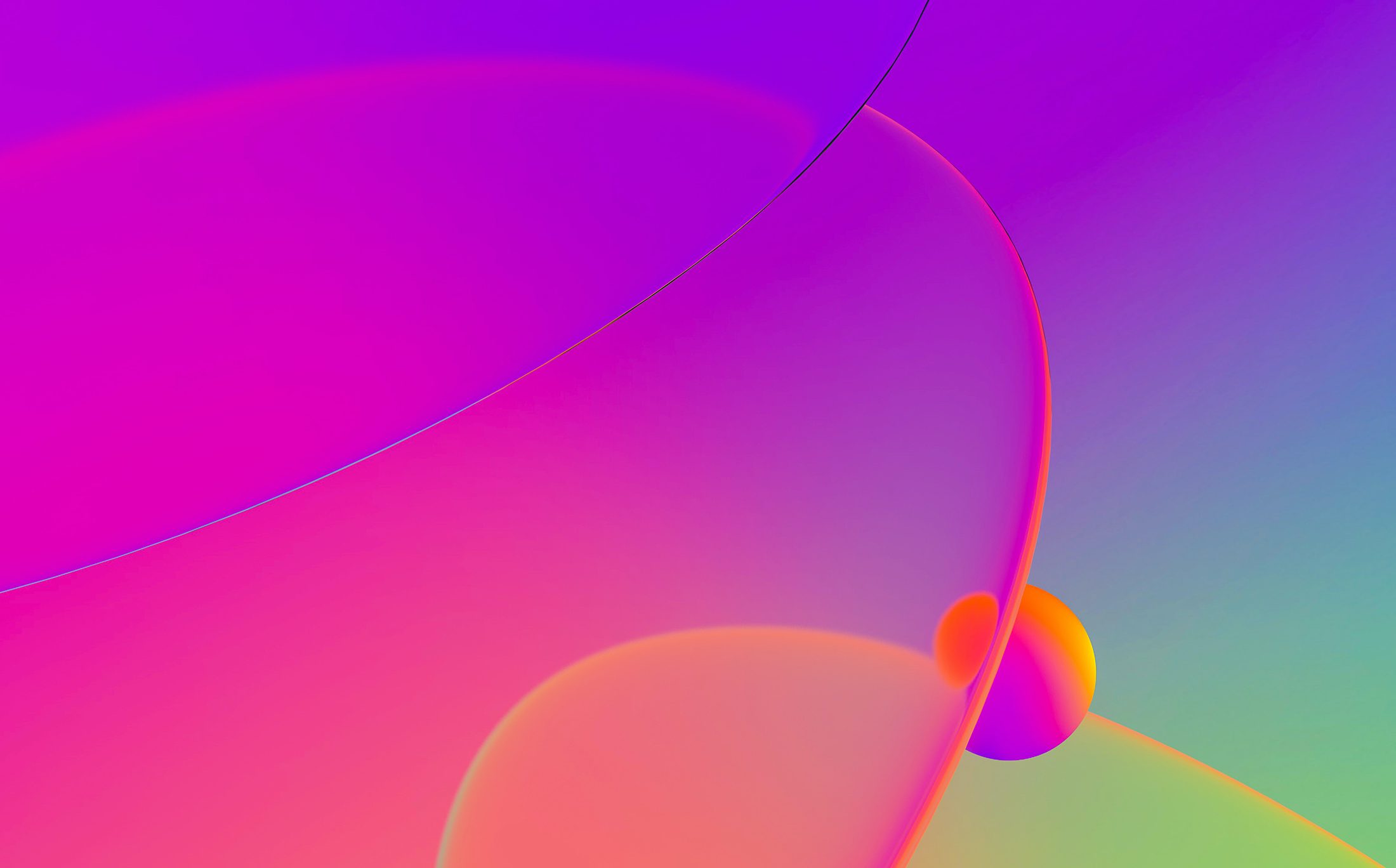
Today, Hex-Rays is excited to launch a special blog series where Igor, one of the experts behind IDA, will provide useful tips and functionalities of IDA that are not always known or less obvious to its users.
The first episode of this blog series covers the most useful keyboard shortcuts that will certainly speed up your IDA experience.
So, we hope you enjoy this first post and tune in every Friday to read Igor’s tip of the week!
This week’s tip will be about using the keyboard in IDA. Nowadays, while most actions can be carried out using the mouse, it can still be much faster and more efficient to use the keyboard. IDA first started as a DOS program, long before GUI and mouse became common, which is why you can still do most of the work without touching the mouse! While most of common shortcuts can be found in the cheat sheet (HTML, PDF), there remains some which are less obvious, but incredibly useful!
Text input dialog boxes (e.g. Enter Comment or Edit Local Type)

You can use Ctrl–Enter to confirm (
Quick menu navigation
If you hold down Alt on Windows (or enable a system option), you should see underlines under the menu item names.

You can press the underlined letter (also known as “accelerator”) while holding down Alt to open that menu, and then press the underlined letter of the specific menu item to trigger it. The second step will work even if you release Alt. For example, to execute “Search > Not function” (which has no default hotkey), you can press Alt–H, F. Although there may be no underlines on Linux or Mac, the same key sequence should still work. If you don’t have access to a Windows IDA and don’t want to bruteforce accelerator keys manually, you can check the cfg/idagui.cfg file which describes IDA’s default menu layout and all assigned accelerators (prefixed with &).
Dialog box navigation
In addition to OK/Cancel buttons, many of IDA’s dialog boxes have checkboxes, radio buttons or edit fields. You can use the standard Tab key to navigate between them and Space bar to toggle, however, similarly to the menus, most dialog box controls in IDA have accelerator shortcuts. You can use Alt on Windows to reveal them but, unlike menus, they work even without Alt. For example. to quickly exit IDA discarding any changes made since opening the database, use this key sequence:
- Alt–X (or Alt–F4) to show the “Save database” dialog
- D to toggle the “DON’T SAVE the database” checkbox
- Enter or Alt–K (or K) to confirm (OK)

NOTE: a few dialogs are excluded from this feature, for example the Options-General… dialog, also Script Command (Shift–F2) or other dialogs with a text edit box. In such dialogs you have to hold down Alt to use accelerators.