Back
Igor’s tip of the week #02: IDA UI actions and where to find them
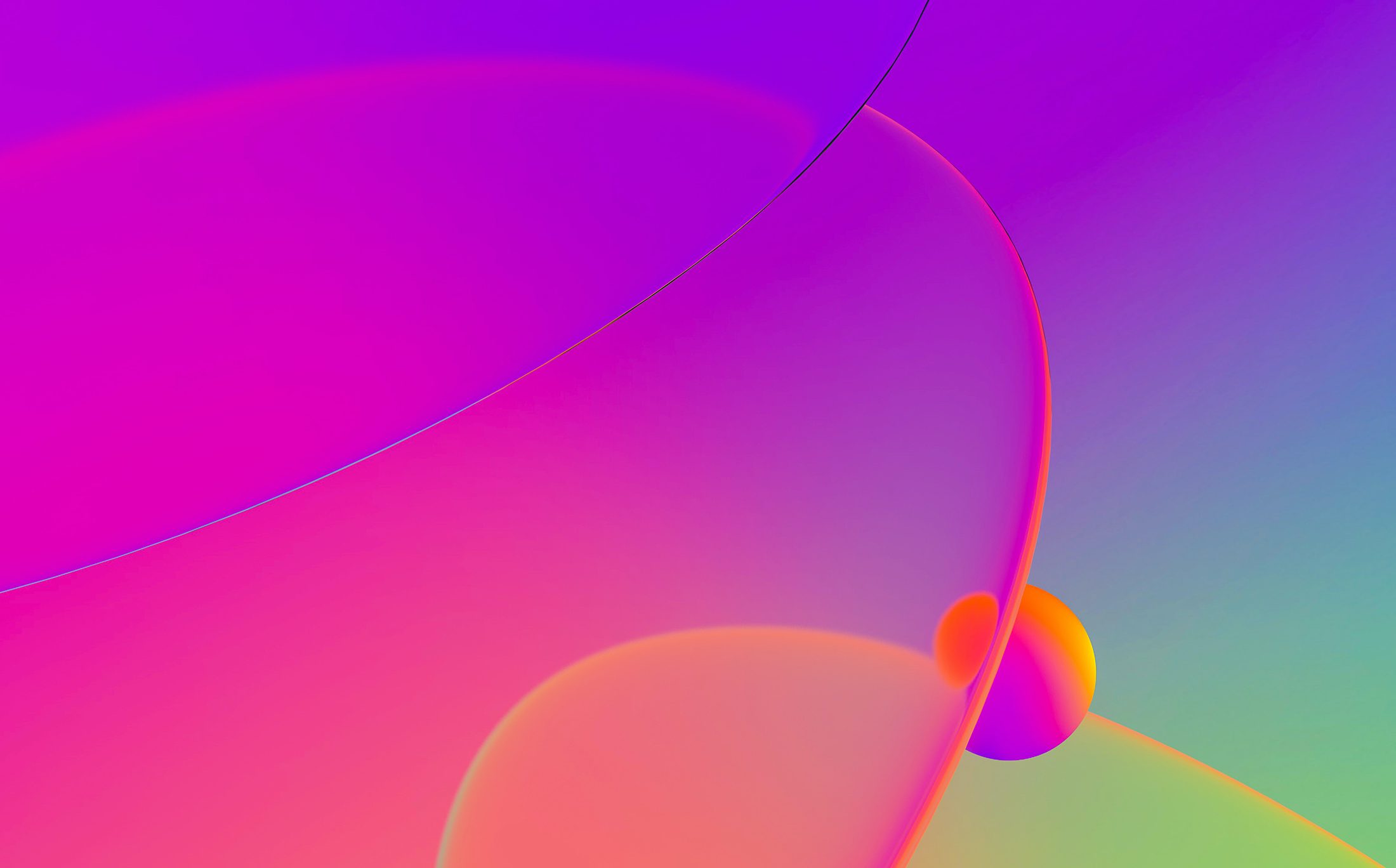
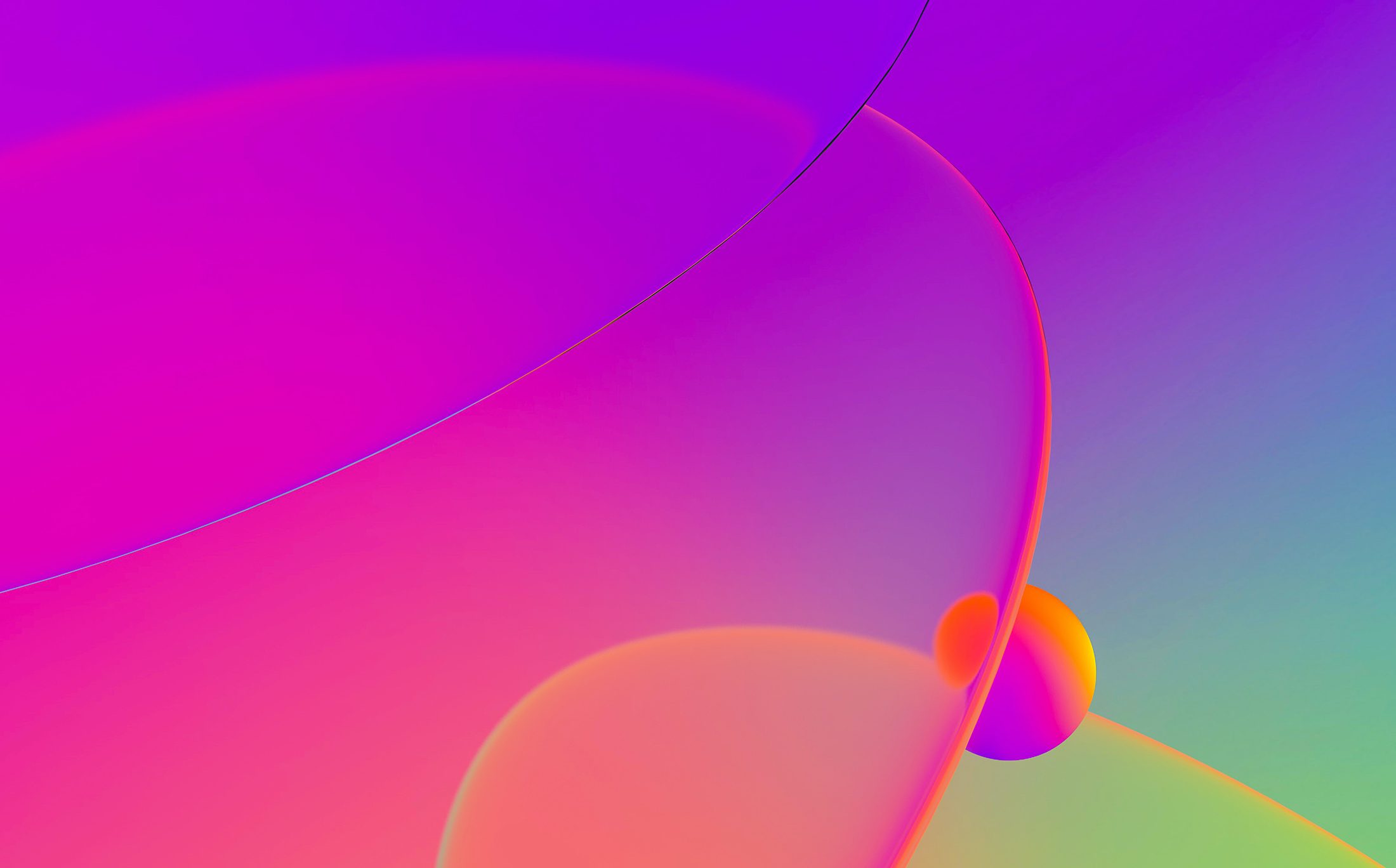
In the previous post we described how to quickly invoke some of IDA’s commands using the keyboard. However, sometimes you may need to perform a specific action many times and if it doesn’t have a default hotkey assigned it can be tedious to click through the menus. Even the accelerator keys help only so much. Or it may be difficult to discover or find a specific action in the first place (some actions do not even have menu items). There are two IDA features that would help here:
The editor is invoked via Options > Shortcuts… and allows you to see, add, and modify shortcuts for almost all UI actions available in IDA.
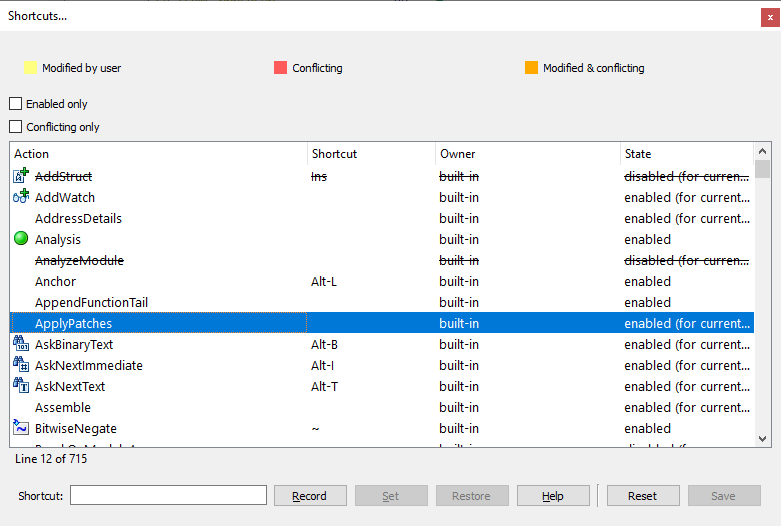
The dialog is non-modal and shows which actions are available for the current view (currently disabled ones are struck out) so you can try clicking around IDA and see how the set of available actions changes depending on the context.
To assign a shortcut, select the action in the list then type the key combination in the “Shortcut:” field (on Windows you can also click the “Record” button and press the desired shortcut), then click “Set” to save the new shortcut for this and all future IDA sessions. Use “Restore” to restore just this action, or “Reset” to reset all actions to the default state (as described in idagui.cfg).
Command palette (default shortcut is Ctrl–Shift–P) is similar to the Shortcut editor in that it shows the list of all IDA actions but instead of changing shortcuts you can simply invoke the action.
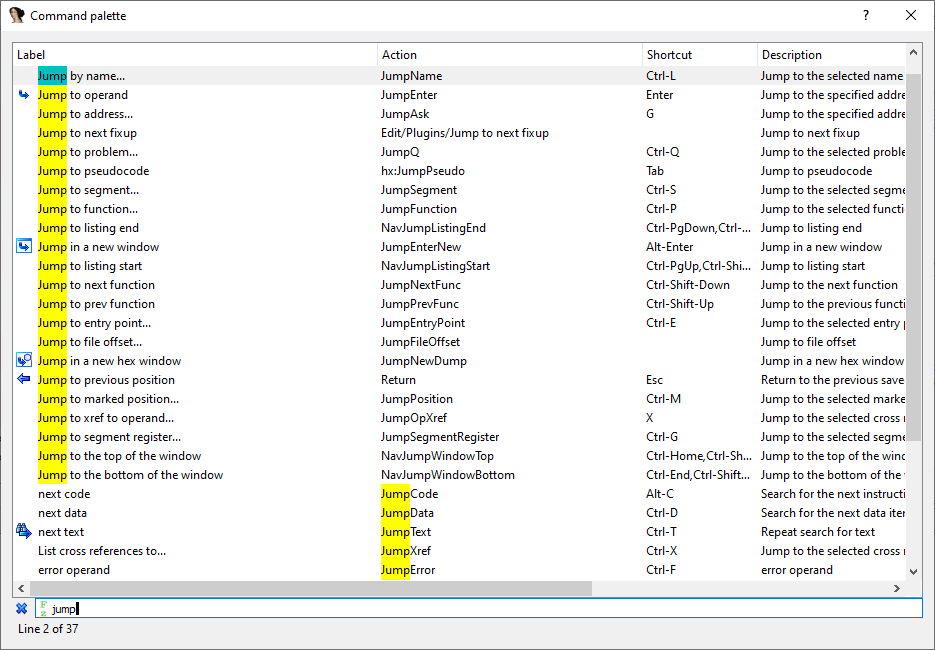
The filter box at the bottom filters the actions that contain the typed text with fuzzy matching and is focused when the palette is opened so you can just type the approximate name of an action and press Enter to invoke the best match.
Stay up to date with the newest blog posts