Back
Igor’s Tip of the Week #131: Advanced filters in choosers
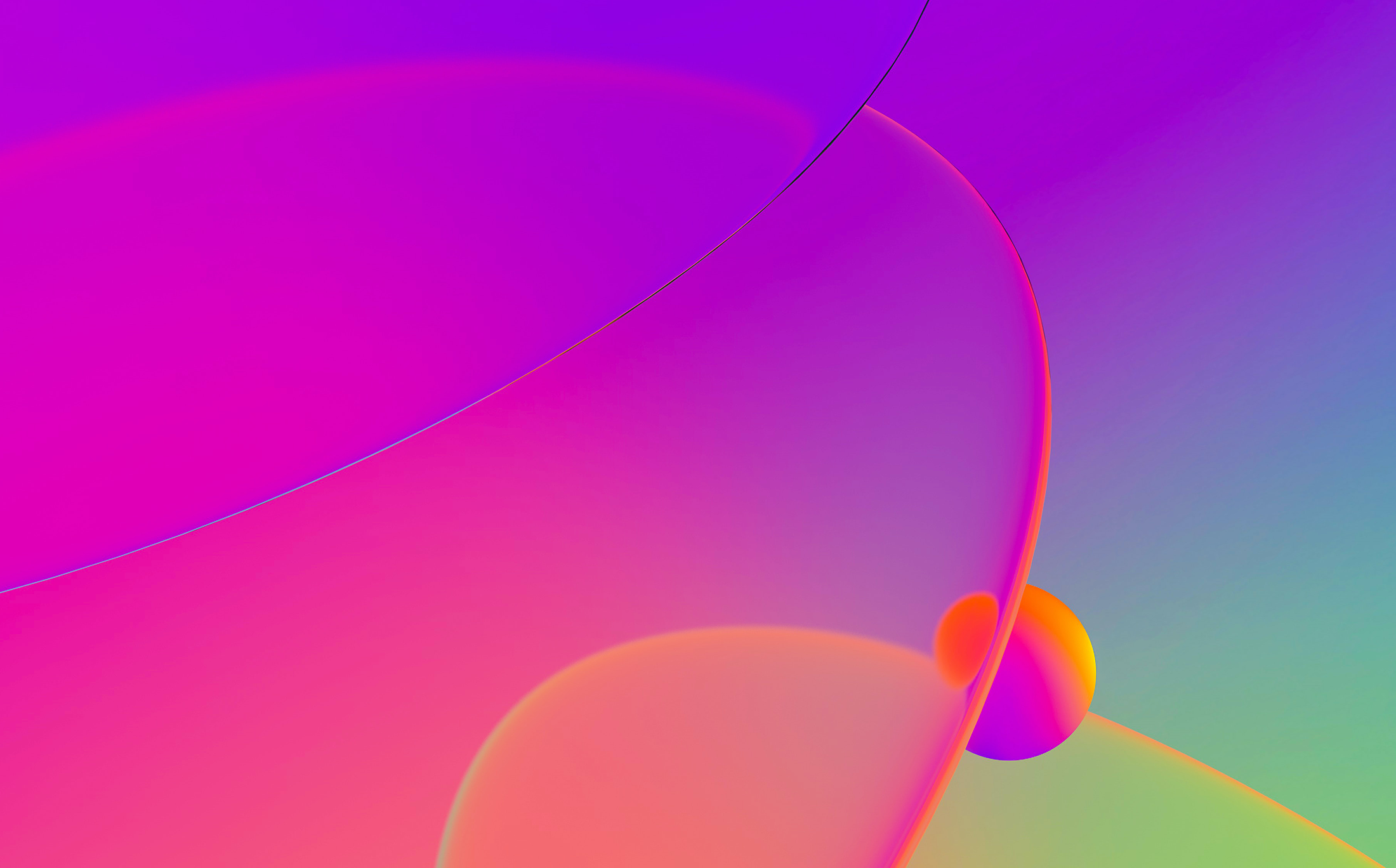
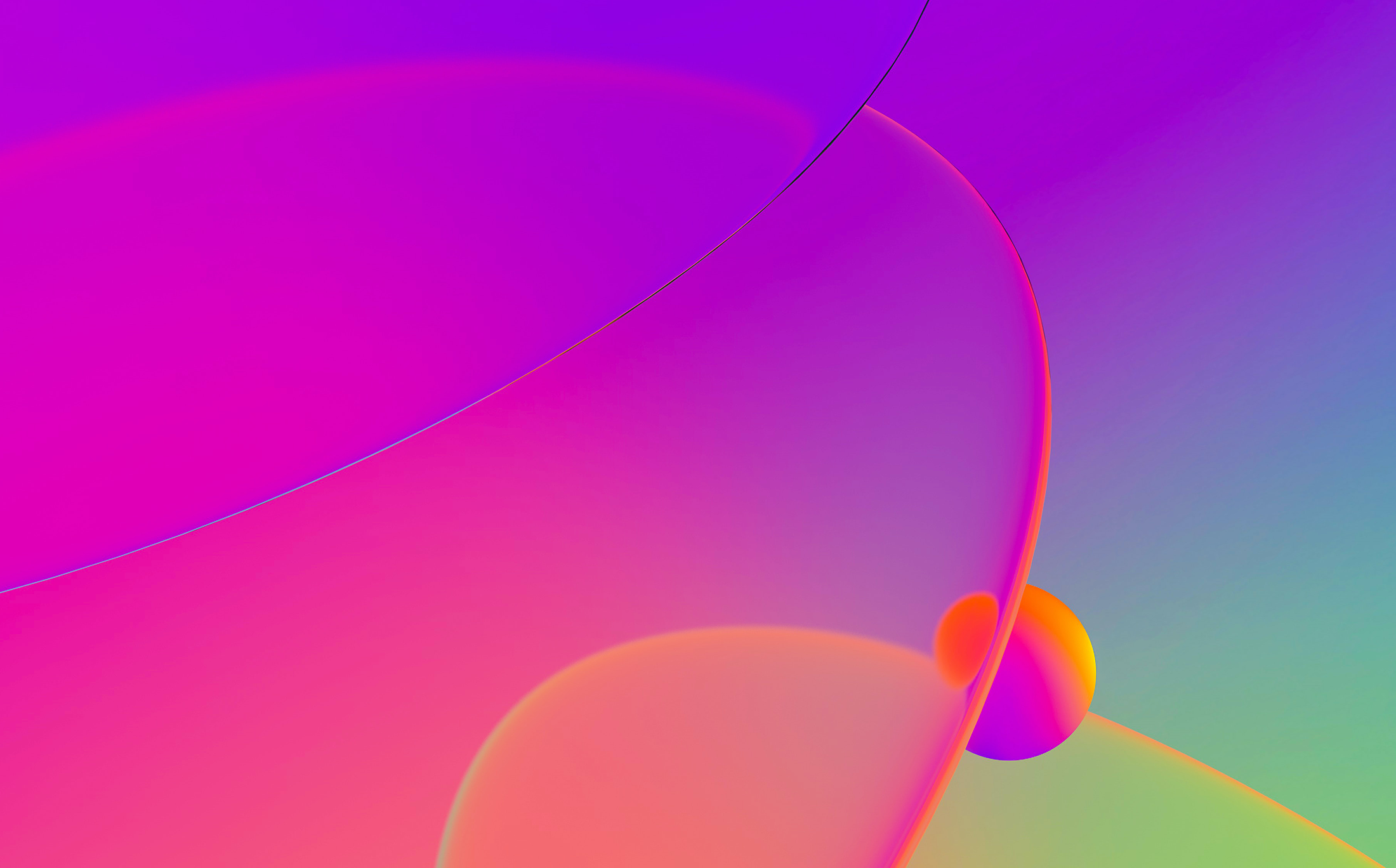
We’ve covered choosers previously and talked about searching, sorting and filtering. The default filter (Ctrl–F shortcut) is pretty simple: it performs case-insensitive match on any column of the list.
Advanced filter dialog is accessible via the context menu entry “Modify filters…” or the shortcut Ctrl–Shift–F


In the dialog you can:
The following set of filters excludes functions which start with sub_, or situated in segments extern (external functions) and .plt (PLT thunks for external functions). This way only the functions defined inside the binary which have non-dummy names are shown:

Highlight any function with name ending in _NNN where NNN is a sequence of decimal numbers:

The highlight color can be changed by clicking the “Highlight button”.
Show only functions which were detected by IDA as non-returning:

NOTE: the examples listed apply to the Functions list but these filters are available in any chooser (list view) in IDA: Imports, Exports, Names, Local Types etc.
See also:
Igor’s tip of the week #36: Working with list views in IDA
Stay up to date with the newest blog posts