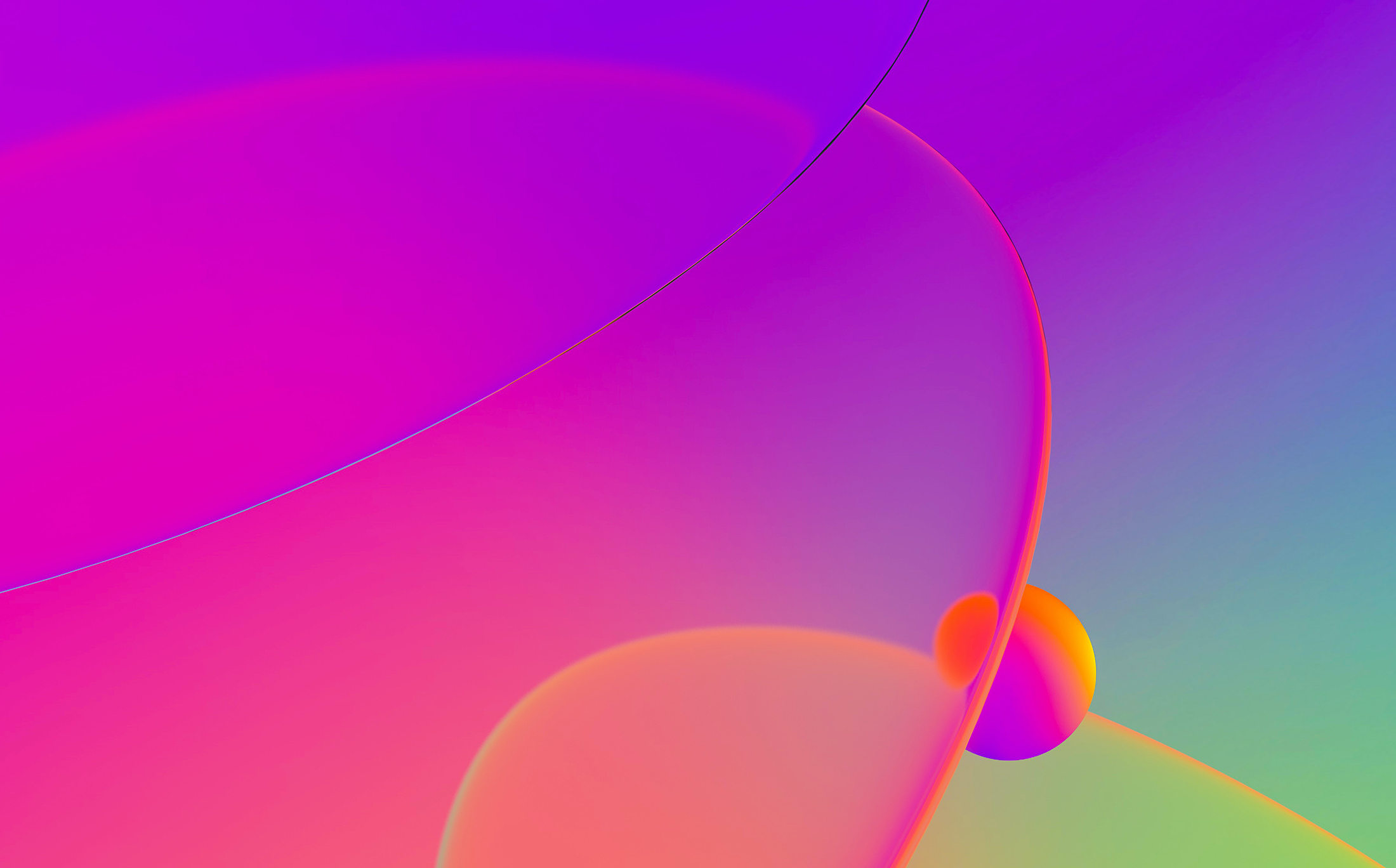Action name: SetAutoThis command allows you to disable and enable the autoanalysis and its indicator.
Usually, the auto analysis is enabled. Disable it if you are sure that it will help you.
Here you can change various kernel analysis options 1 and options 2 and options 3, change the processor type (if the processor module supports several types), or the assembler style. If the current processor has options, there will also be a button to change processor-specific options. If the current processor supports memory mapping, there will also be a button to change the memory mapping ranges.
The analysis indicator is located in the bottom left corner of the main IDA window (upper right corner in text version). Possible values of the indicator:
" " empty indicator means that the indicator is turned off. AU: idle Autoanalysis is finished. AU:disabled Autoanalysis is disabled. FL:<address> execution flow is being traced PR:<address> a function is being created TL:<address> a function tail is being created SP:<address> the stack pointer is being traced AC:<address> the address is being analyzed LL:<number> a signature file is being loaded L1:<address> the first pass of FLIRT L2:<address> the second pass of FLIRT L3:<address> the third pass of FLIRT TP:<address> type information is being applied FI:<address> the final pass of autoanalysis WF:<address> weak execution flow is being traced ??:<address> the address becomes unexplored @:<number> indication of various activityHint: you can right-click the analysis indicator to quickly disable or enable it, or to reanalyze the program.
See also Options submenu. auto analysis explanation.